Steam keys cannot be generated for a Steam iRacing account, only direct iRacing accounts can generate a Steam key.
A Steam key can be generated to link your direct iRacing account to your Steam Library.
This will add iRacing to your Steam library but WILL NOT allow purchases to be made through Steam.
If your account is a direct iRacing account, all purchases must be made through iRacing and not through Steam.
Steam and iRacing have two completely separate purchasing processes.
Linking a Steam key does not allow Steam purchases. Any purchases made through Steam for a direct iRacing account will NOT apply to your account.
____________________________________________________________
In order to launch your direct iRacing account from the Steam interface, you will need to generate and apply a Steam key.
To do this:
- Go to your members account found here:
- Scroll to the bottom of the page and click GENERATE STEAM KEY:
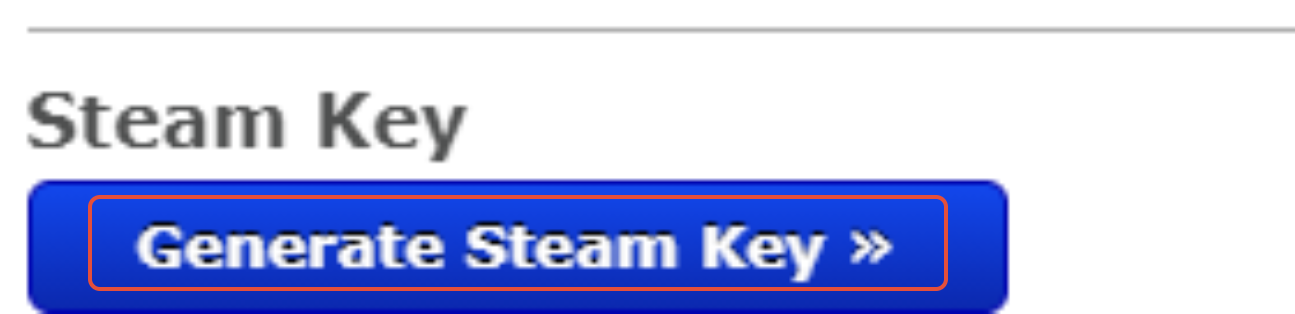
You will then see your personalized steam key:

DO NOT CLICK CLAIM STEAM KEY UNTIL AFTER YOU FOLLOW THE STEPS BELOW:
- Now launch iRacing to turn on the ability to use the Steam overlay
Click here to launch iRacing - Log in and go to your General Settings page and simply toggle on the option labeled “Allow Steam Overlay in Simulator”

Please note: this will not work with iRacing Web.
You must have iRacing installed and open the iRacingSimUI.exe program to toggle this on.
- Once you toggle that option ON, open the Steam App, and on the bottom left click Add a Game and choose Activate a Product on Steam.
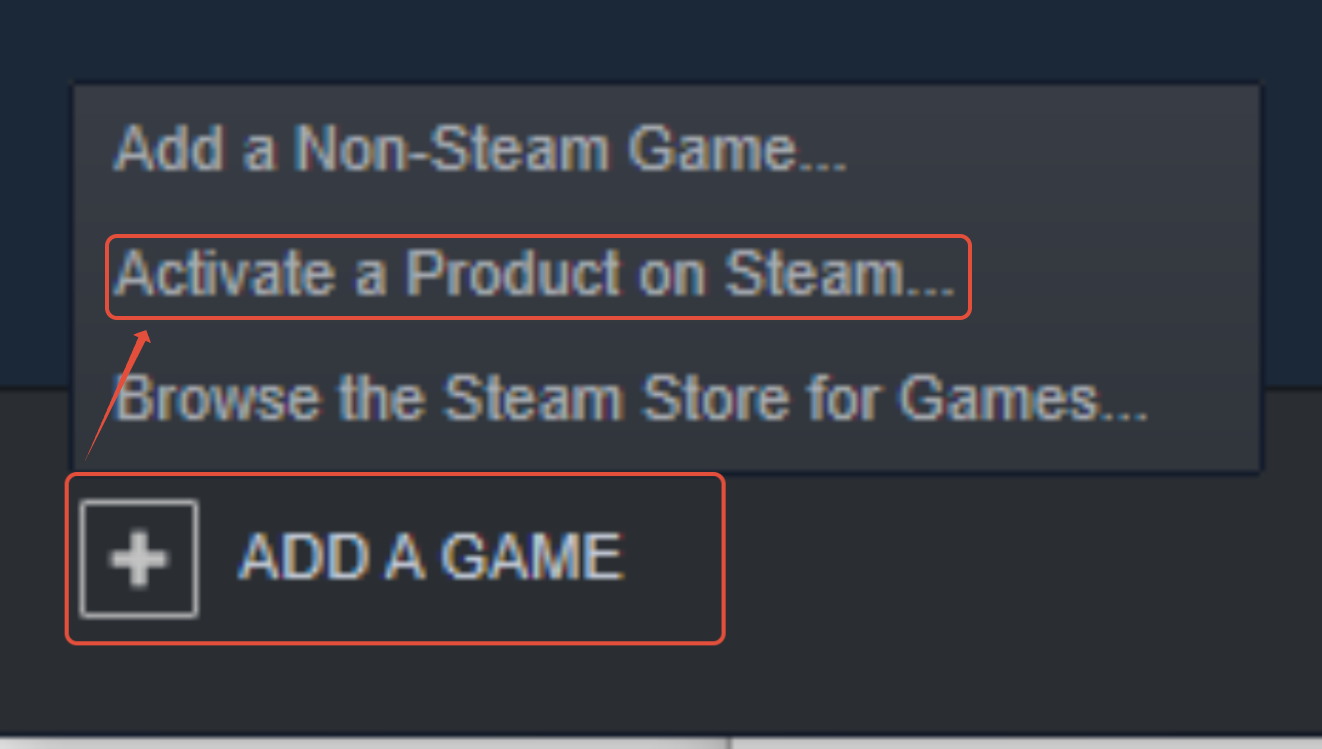
- Click Next.
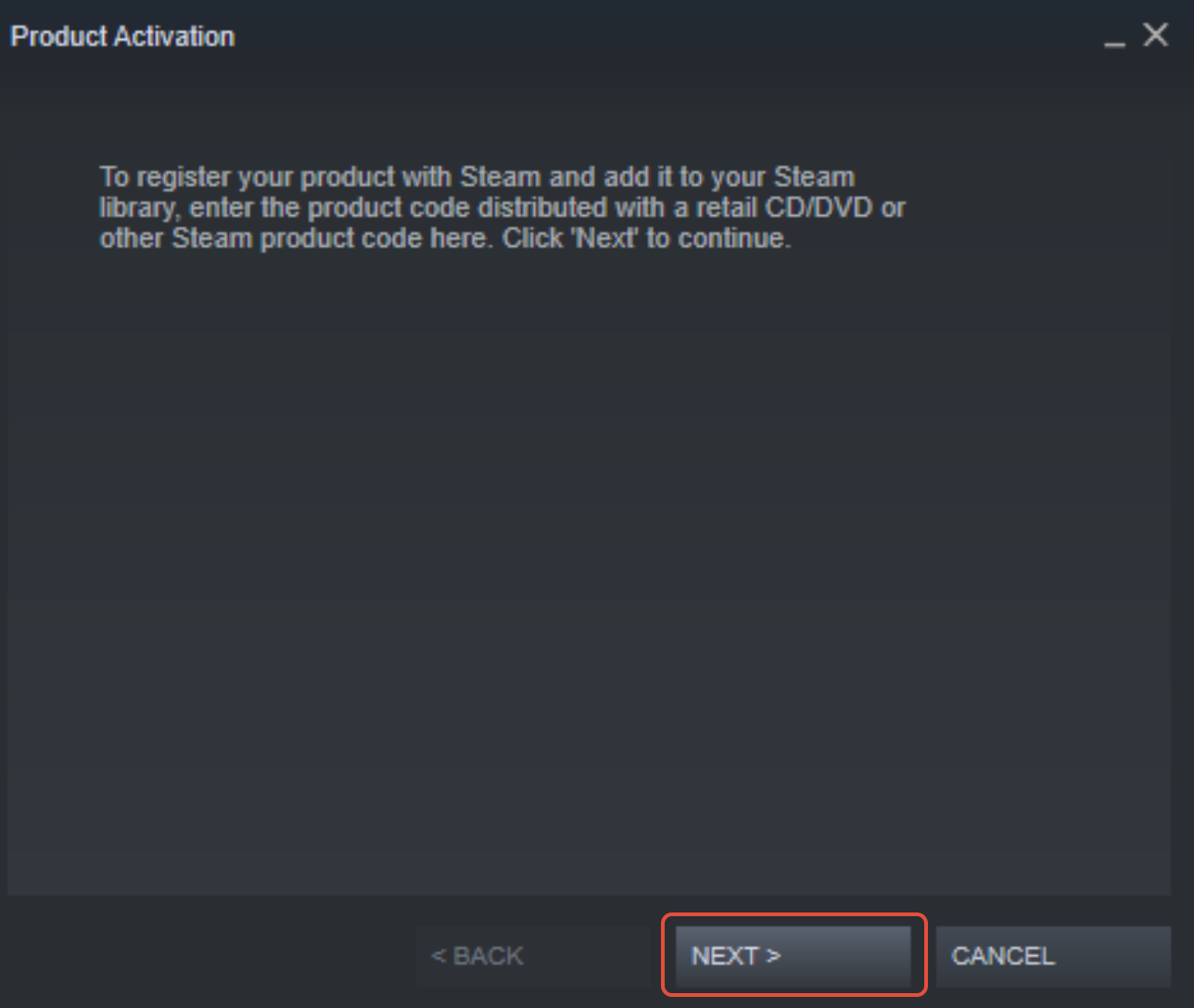
- Read and agree to the Steam terms and conditions.
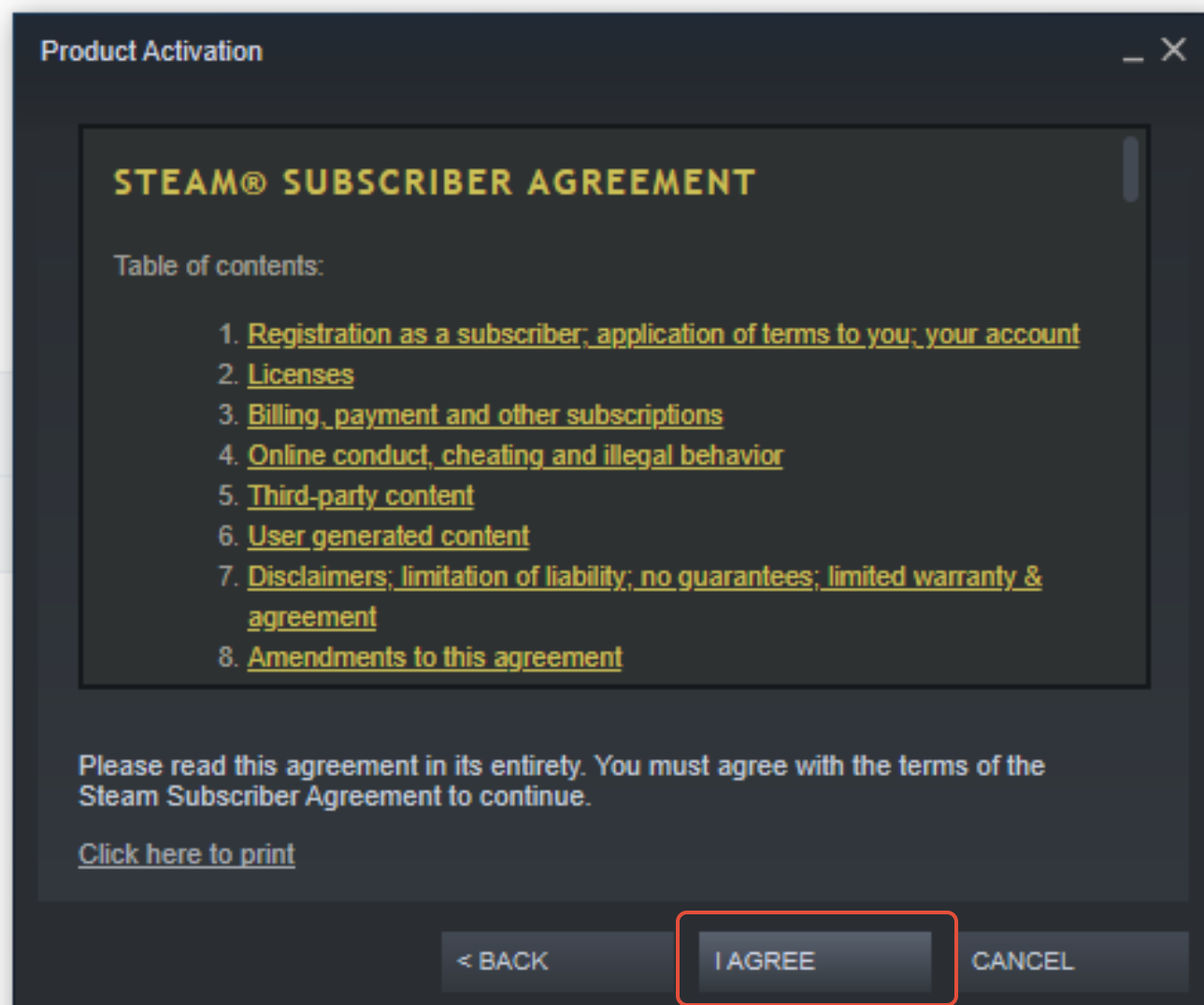
- Then enter your product code(Steam Key) that you generated on your iRacing account and click Next.
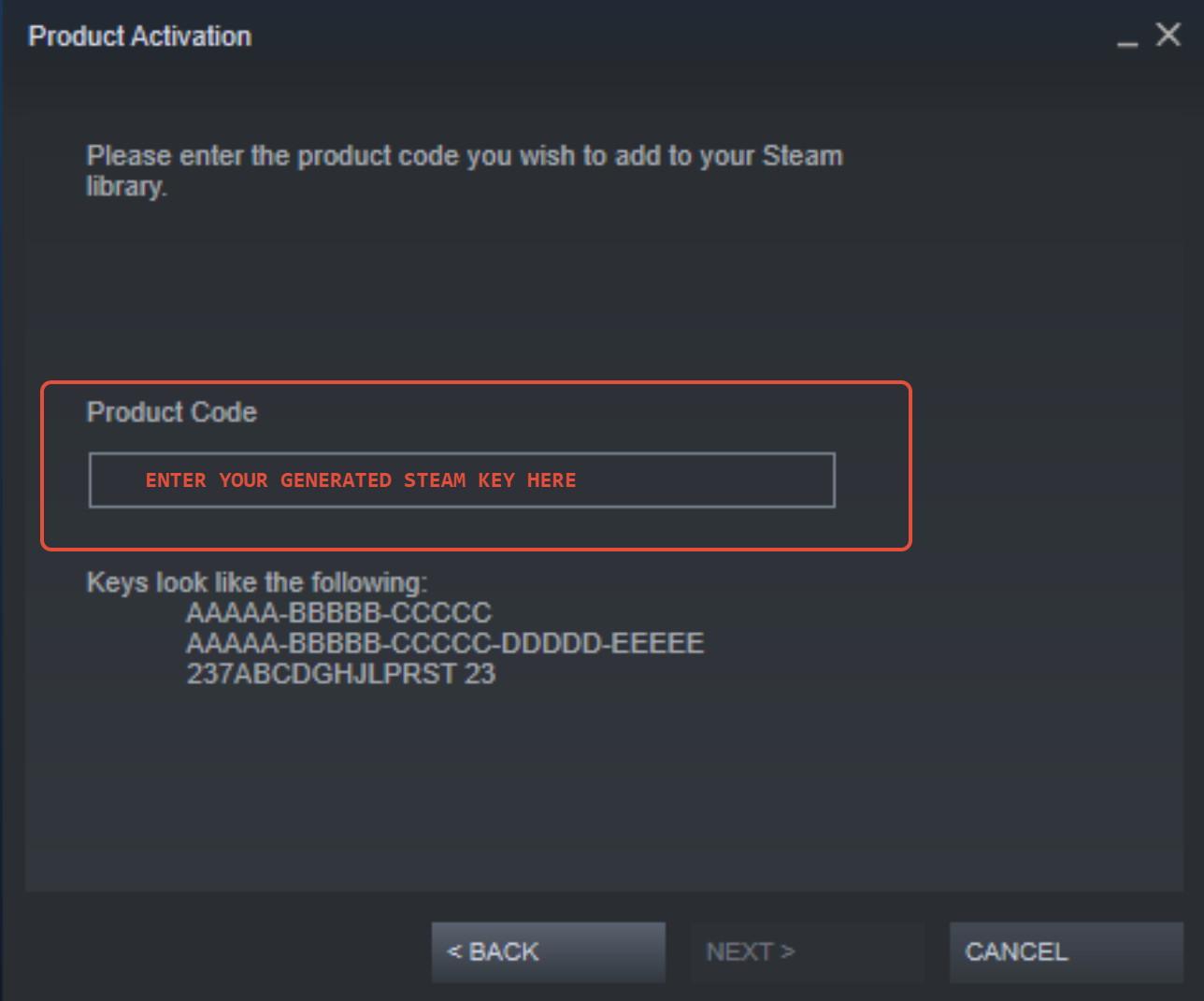
- Click Finish
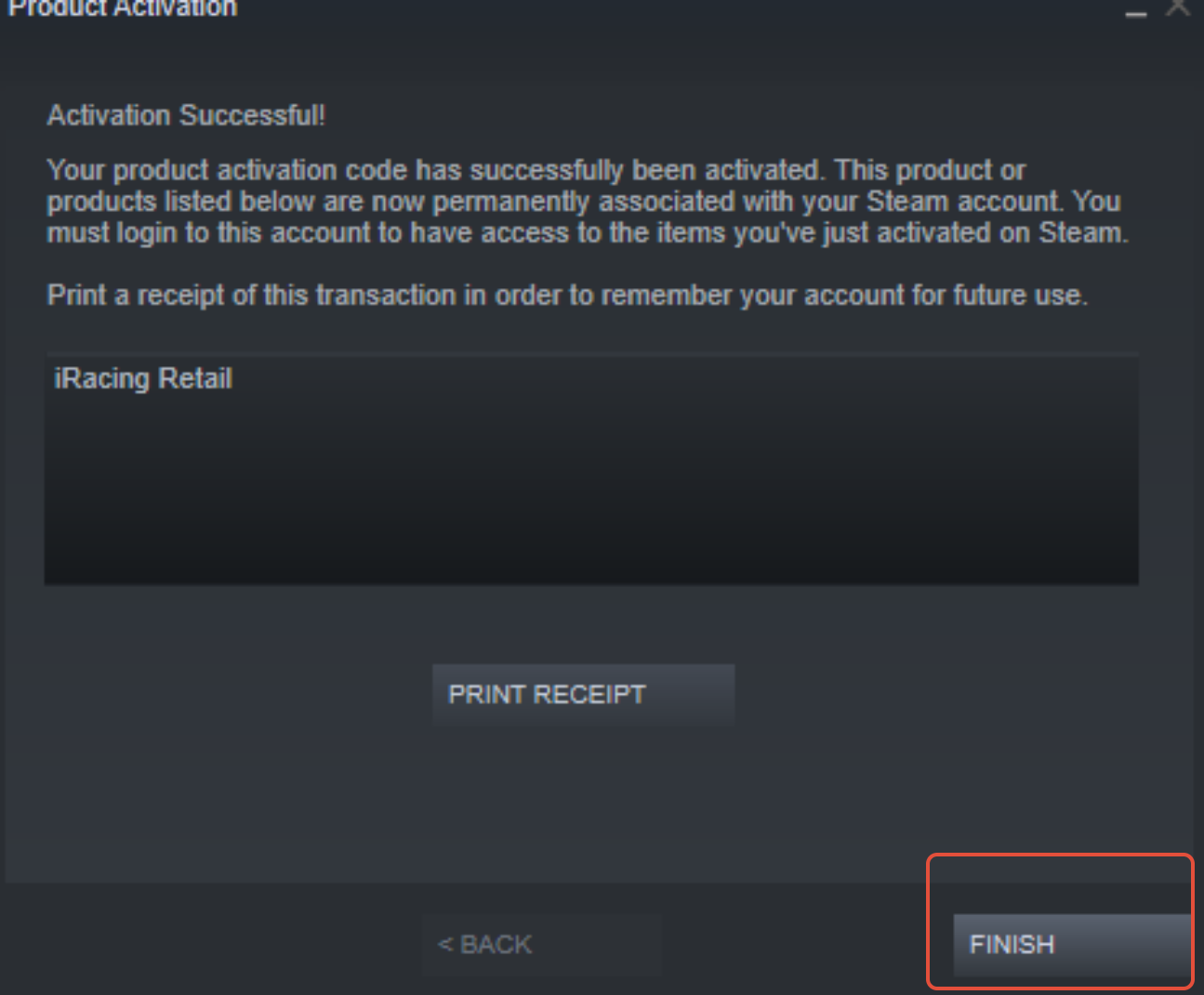
- You will then be prompted to install iRacing on the Steam app.
To successfully record play time, you must install it on the same drive where iRacing is installed. Typically, this is your C drive. However, if you've moved iRacing to another drive, make sure to install it to that drive.
- After iRacing is installed on Steam, go to your Steam Library, click on iRacing and choose PLAY, then Choose Play iRacing.
- Now, please follow the instructions below to enable the Steam overlay in game through your Steam interface.
1. On your Steam client, click Steam in the upper left corner, then click Settings.
2. Click In-Game, then Enable the Steam Overlay while in-game is checked. 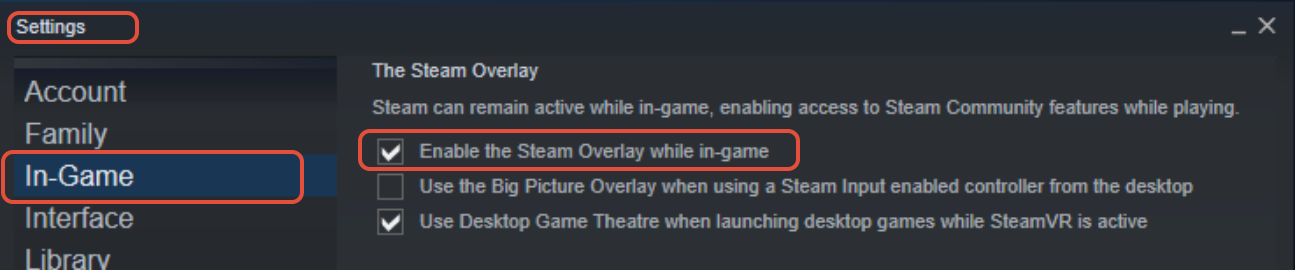
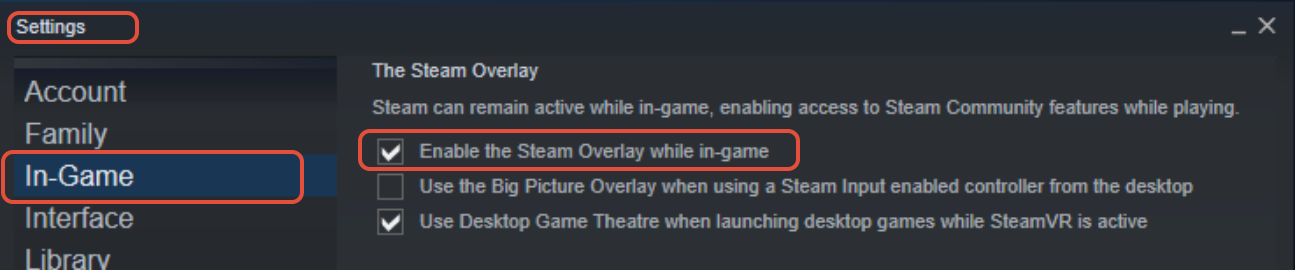
To complete this process, go back to https://members.iracing.com/membersite/account/MyInfo.do and click the button to CLAIM STEAM KEY.

Once the key is successfully claimed and applied, you will see this-

Please remember that if you initially purchased iRacing directly through iRacing, all purchases must also be made through iRacing and not through Steam. Steam and iRacing have two completely separate purchasing processes.
