Invalid Email or Password or Incorrect credentials
If you are attempting to login and get an error of Invalid Email or Password or Incorrect credentials on both the UI and https://members-ng.iracing.com please reset your password.
This FAQ will help you reset your password: Cannot Log In - How to Reset Your Password.
_________________________________________________________________________________________
Authentication Error
The authorization request has expired
If you are attempting to log in and get this "Authentication Error" this means that the log in page has timed out, for security purposes.
Please close the iRacing page, re-open and try again to enter your login credentials.
If you simply click the back arrow, you will receive another error-
INVALID APPLICATION- This request is Invalid
Close the page completely and re-open to try again.
_________________________________________________________________________________________
Authentication Error
This Subscription is currently Inactive
If you are attempting to log in and get "Authentication Error" with subscription inactive following it, this means that the account is inactive/expired and you need to renew the account before you are able to login successfully. Once you renew you can then log into the account. Click RENEW NOW to renew and regain access.
_________________________________________________________________________________________
Server error: invalid request
invalid client secret or password: not padded Base64 (length not evenly divisible by 4)
This is caused by JavaScript being disabled within your phone settings(for the companion app) or browser settings for your web iRacing log in.
Please enable JavaScript on your phone(for the companion app) or your browser for the iRacing website and try to log in again.
_________________________________________________________________________________________
Invalid_Request: UUID parsing failed: invalid length: expected length 32 for simple format, found 8
Something is affecting the password reset link that is being sent in the reset email.
It is likely that a browser plugin or email client is trying to sanitize or modify the link in some way and that only the first 8 characters of the code we sent are being copied into to your browser's address bar.
We have seen this happen with users of the webmail clients for nifty.com and mail.com which wrap long lines of text (including links) and break the URL linking.

You can try manually copy and pasting the full URL from the password reset email rather than clicking on it, but sometimes the mail client will have already messed up this link and that will also fail.

The best work around is to either view the email in plain text (consult your mail client documentation) or try clicking the link from your mobile phone's mail client and resetting your password through your phone.
_________________________________________________________________________________________
Failure: A reset code cannot be sent at this time.

This will occur when you've requested a password reset link too many times in a row without successfully resetting your password. You will need to wait 24 hours to request a reset link again to the email on file with your account or email support@iracing.com to unlock the account.
_________________________________________________________________________________________
Navigation Error or JavaScript Error
Invalid request. If the issue persists, please contact customer support.
This can happen when attempting to login from a version of iRacing that has not been updated in some time.
The error may also look like this for some versions of the software and report as: JavaScript error occurred in the main process when trying to go to https://oauth.iracing.com.
Review this FAQ for resolution steps: https://support.iracing.com/en/support/solutions/articles/31000171845-log-in-gives-navigation-error
_________________________________________________________________________________________
I've renewed my direct iRacing account through Steam, but can't log in
Please see this FAQ:
https://support.iracing.com/support/solutions/articles/31000167303-renewing-account-with-steam
_________________________________________________________________________________________
I've successfully renewed my Steam based iRacing account through Steam, but can't log in
Please follow the steps in this FAQ:
_________________________________________________________________________________________
I can log into the member site, but not the UI
Please try to log in again after successfully resetting the password.

If it does not look like this, please contact support@iracing.com with a screenshot of what you see here instead and a brief explanation of what the issue is.
_________________________________________________________________________________________
If the issue persists with the UI only, please follow the below instructions to clear the UI cache:
If you don't see this folder, it may be because it is hidden. In the File Explorer window, click View and then check "Hidden Items". See below for assistance.

Another option to find the electron folder is to click into the My PC window and type %appdata% for the list to populate for the user logged into Windows.



Once you have deleted the "iracing-electron" folder, log back into your iRacing account.
_________________________________________________________________________________________
Can't launch the UI
There are three ways to launch the UI-

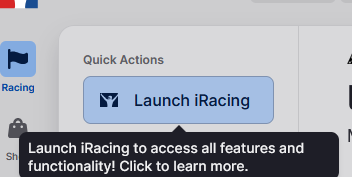

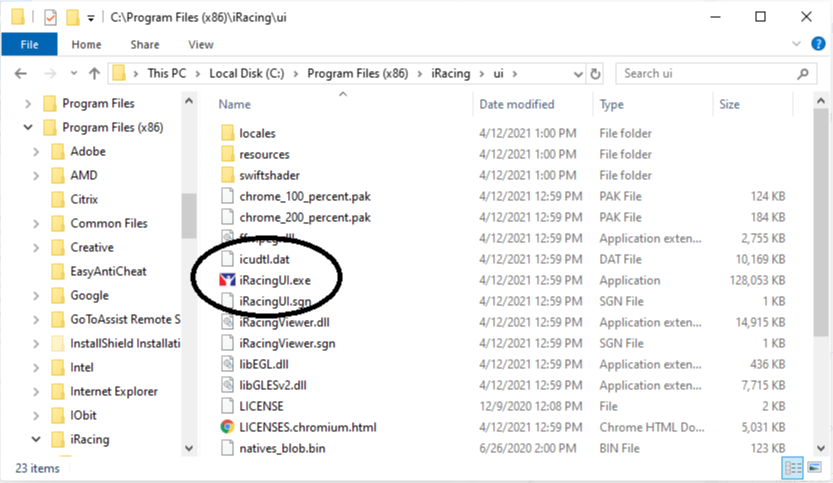
If this works, please right-click the mouse and choose Create Shortcut. Please delete the old shortcut if you have one.

__________________________________________________________________________________


